grendelrt
Student
- Joined
- Jul 21, 2015
- Messages
- 79
- Reaction score
- 69
Wanted to share my tips and tricks for setting up modern and old games on a high res display in vertical mode. All of the below is what I use on my Chewlix and a 1440P 16:9 display. I am not a fan of dead space (black) and prefer some kind of CRT shader applied to classic games vs a blocky integer scaled pixel look. These are just my personal thoughts and usage, please don't yell at me cause you don't like it :p
Vertical Letterbox Blur + CRT Effects
Instead of creating Bezels for every vertical game, you can use built BGFX profiles to force CRT Effects and Blurred Desaturated Letterboxing. This is what a lot of newer shooters do with their tate modes, Gunvein and Danmanku Unlimited for example. The desaturated blur makes the screen feel larger with less dead space and gives some nice dynamic ambient lighting around the play area. Below is the code and files used, got some help on Reddit to track down all the code, the stock bgfx profiles only work on pillarbar.
Espgaluda using BGFX and Letterbox Blur (this was starting point, its a little gray due to a lot of desaturation)

Battle Bakraid

Mame config:
In your ini folder:
Create a Vertical.ini if you dont have one and add the below command to use for all vertical games
fallback_artwork vertical
make a folder in artwork called vertical and create a default.lay file (this is for 1440p, would need to be edited for 1080p and 4K)
artwork > vertical > default.lay
config file inside cfg folder, you can also do this in game with the sliders. the middle chain is your crt shader you want, i have a version 2 that I edited, remove the 2 for the basic one in mame. You can edit the pillarbox files to change the desaturation level, I am set at 50 instead of the stock I think 30.
Reshade over PC Games (Steam, Cave, Tekknoparrot, etc)
Newer games with pixel art benefit from CRT effects to help clean up the pixel art. I use ArcCabView's default CRT reshade profile and disable features as I want (https://www.emuline.org/topic/2598-arccabview-pincabview-display-your-arcade-games-just-as-you-want/). You don't even have to launch through ArcCabView once its installed into a game, since reshade remains inside the folder and you can bring up with Home. You could also just install reshade and use any CRT settings.
Newer cave ports have high res assets for character and enemy sprite work but most still use older backgrounds that are pixelated when running at higher resolution. Adding a simple vertical scanline with shadowmask (I remove all blur, bloom, etc filters from arc's default) will retain that high res art and clean up the backgrounds. I think it gives a nice look that bridges the gap and looks very sharp. This one is definitely personal preference, I went back and forth between the normal upscaled look and the shader but ended up preferring the shader look. I feel the normal upscale looks very soft and waxy due to the smoothing. Which is weird because I am prob making the picture slighly blurrier in the end with a shader :O
Cave running high res on switch, the backgrounds showing (didnt have another shot to compare and im lazy)


Cave running on steam with reshade, this is taken pretty close to the screen to show the effect


Teknoparrot Senshin Aleste with shader applied

Lossless Upscaler for Older Games
You can override older games that are limited to small window modes, have bad full screen support, etc using lossless scaler (Kamui,Raiden III,etc).
Kamui crashes on every computer I own when trying to use fullscreen mode and I have to use window, lossless scaler allows me to overrite this,
Max Window Size
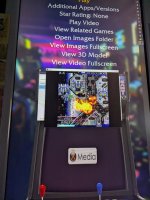
Lossless scaler forcing a fullscreen mode and scaling max window

Settings example for Kamui, Raiden you can leave it on Auto and it does well.
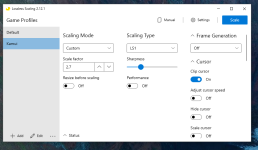
Vertical Letterbox Blur + CRT Effects
Instead of creating Bezels for every vertical game, you can use built BGFX profiles to force CRT Effects and Blurred Desaturated Letterboxing. This is what a lot of newer shooters do with their tate modes, Gunvein and Danmanku Unlimited for example. The desaturated blur makes the screen feel larger with less dead space and gives some nice dynamic ambient lighting around the play area. Below is the code and files used, got some help on Reddit to track down all the code, the stock bgfx profiles only work on pillarbar.
Espgaluda using BGFX and Letterbox Blur (this was starting point, its a little gray due to a lot of desaturation)

Battle Bakraid

Mame config:
In your ini folder:
Create a Vertical.ini if you dont have one and add the below command to use for all vertical games
fallback_artwork vertical
make a folder in artwork called vertical and create a default.lay file (this is for 1440p, would need to be edited for 1080p and 4K)
artwork > vertical > default.lay
Code:
<!-- bezel.lay -->
<mamelayout version="2">
<!-- Define Views -->
<view name="Default">
<screen index="0">
<bounds x="0" y="0" width="1440" height="320" />
</screen>
<screen index="0">
<bounds x="0" y="320" width="1440" height="1920" />
</screen>
<screen index="0">
<bounds x="0" y="2240" width="1440" height="320" />
</screen>
</view>
</mamelayout>config file inside cfg folder, you can also do this in game with the sliders. the middle chain is your crt shader you want, i have a version 2 that I edited, remove the 2 for the basic one in mame. You can edit the pillarbox files to change the desaturation level, I am set at 50 instead of the stock I think 30.
Code:
<?xml version="1.0"?>
<!-- This file is autogenerated; comments and unknown tags will be stripped -->
<mameconfig version="10">
<system name="ddonpach">
<bgfx>
<window index="0">
<screen index="0" chain="pillarbox_right_horizontal" />
<screen index="1" chain="crt-geom-deluxe2" />
<screen index="2" chain="pillarbox_left_horizontal" />
</window>
</bgfx>
<counters>
<coins index="0" number="82" />
<coins index="1" number="4" />
</counters>
<input>
<port tag=":IN0" type="P1_BUTTON3" mask="64" defvalue="64">
<newseq type="standard">
JOYCODE_1_BUTTON4
</newseq>
</port>
</input>
</system>
</mameconfig>Reshade over PC Games (Steam, Cave, Tekknoparrot, etc)
Newer games with pixel art benefit from CRT effects to help clean up the pixel art. I use ArcCabView's default CRT reshade profile and disable features as I want (https://www.emuline.org/topic/2598-arccabview-pincabview-display-your-arcade-games-just-as-you-want/). You don't even have to launch through ArcCabView once its installed into a game, since reshade remains inside the folder and you can bring up with Home. You could also just install reshade and use any CRT settings.
Newer cave ports have high res assets for character and enemy sprite work but most still use older backgrounds that are pixelated when running at higher resolution. Adding a simple vertical scanline with shadowmask (I remove all blur, bloom, etc filters from arc's default) will retain that high res art and clean up the backgrounds. I think it gives a nice look that bridges the gap and looks very sharp. This one is definitely personal preference, I went back and forth between the normal upscaled look and the shader but ended up preferring the shader look. I feel the normal upscale looks very soft and waxy due to the smoothing. Which is weird because I am prob making the picture slighly blurrier in the end with a shader :O
Cave running high res on switch, the backgrounds showing (didnt have another shot to compare and im lazy)


Cave running on steam with reshade, this is taken pretty close to the screen to show the effect


Teknoparrot Senshin Aleste with shader applied

Lossless Upscaler for Older Games
You can override older games that are limited to small window modes, have bad full screen support, etc using lossless scaler (Kamui,Raiden III,etc).
Kamui crashes on every computer I own when trying to use fullscreen mode and I have to use window, lossless scaler allows me to overrite this,
Max Window Size
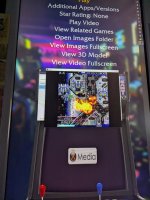
Lossless scaler forcing a fullscreen mode and scaling max window

Settings example for Kamui, Raiden you can leave it on Auto and it does well.
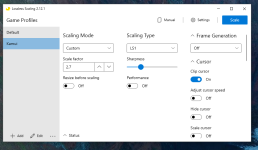
Last edited:
