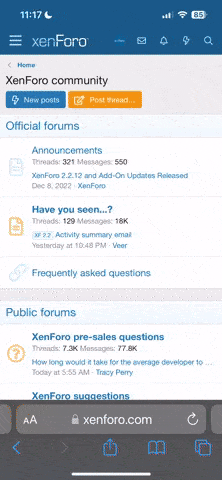You are using an out of date browser. It may not display this or other websites correctly.
You should upgrade or use an alternative browser.
You should upgrade or use an alternative browser.
- Thread starter nonosto
- Start date
It possible you’re not getting answers because it’s not clear what it is you’re trying to do.
Are you repairing an existing Progear board, so you need the graphics data on a series of SIMMs? Are you making a conversion using a black metal cased board, so you need the program ROM on a SIMM?
Are you repairing an existing Progear board, so you need the graphics data on a series of SIMMs? Are you making a conversion using a black metal cased board, so you need the program ROM on a SIMM?
I don't think that is possible. 32mb and 64mb have different pinout if you are using the one from cps3Thx very much. I would like convert a puzzle loop with simm board to progear. I have 2x32mb simm and 2x 64 mb simm for that.
could you explain how to please?It possible you’re not getting answers because it’s not clear what it is you’re trying to do.
Are you repairing an existing Progear board, so you need the graphics data on a series of SIMMs? Are you making a conversion using a black metal cased board, so you need the program ROM on a SIMM?
I try to be more clear. I would like to transform a puzzle loop with exact hardware with non black progear version, so I need merge for example four files pga-simm.01 to burn SIMMS via CPS3 superbios method. For pga-simm.01 and pga-simm.03 I cant use cps2black because 32mb cap. So I need a method for merge 4 files from pga-simm.01a, pga-simm.01b, pga-simm.01c and pga-simm.01d in one 64mb file.It possible you’re not getting answers because it’s not clear what it is you’re trying to do.
Are you repairing an existing Progear board, so you need the graphics data on a series of SIMMs? Are you making a conversion using a black metal cased board, so you need the program ROM on a SIMM?
I finally got around to testing this today. The information is good for replacing damaged SIMMs in legit Progear boards, but I guess if converting another game with SIMMs, such as Mighty Pang or PuzzLoop 2, is what you desire then it will work for that too. Here's how to do it.
Byte interleave the files for SIMM1, in a-b-c-d order:
Byte-swap the result and save as PGASIMM1.
Byte interleave the files for SIMM3, in a-b-c-d order:
Byte-swap the result and save as PGASIMM3.
Concatenate the files for SIMM5:
Concatenate the files for SIMM6:
If you want to try this yourself, you can use Porchy's BINman tool for all of the above operations, available at https://www.jammarcade.net/programs/. You'll need to perform the interleave (16-bit) and byte swap operations in two steps; save out the interleaved file, then load it back in to do the byte swap, then save it out once more.
Otherwise, you can just use this: https://mega.nz/file/h0pwmBwZ#NIeK5jKL1Ss5H4kbME3XnlJKjjxjFh7GVlJnJDc0Olk. Inside the zip file are the prepared ROM images, and also an ISO disc image that can be written to CD-R (or SD card if you're using a SCSI2SD) for use with a CPS3 board with a DarkSoft Super/Ultra BIOS cart.
You'll need to hold down the P1 start button to enter the utility menu after power on. Keep it held down until it appears. If the CPS3 BIOS complains that the CD-ROM is invalid, power off and retry. I've also found that sometimes after you've written one file to a SIMM, it won't write a second; instead it just returns you to the list of files without even attempting to erase and write. If that happens, power off and on again, and resume with the next file and SIMM.
64 Mbit ROMs (SIMM1 and SIMM3) can be written using CPS3 sockets 1 and 2.
32 Mbit ROMs (SIMM5 and SIMM6) can be written using CPS3 sockets 3 to 7.
Hope this helps.
Byte interleave the files for SIMM1, in a-b-c-d order:
pga-simm.01a
pga-simm.01b
pga-simm.01c
pga-simm.01d
Byte-swap the result and save as PGASIMM1.
Byte interleave the files for SIMM3, in a-b-c-d order:
pga-simm.03a
pga-simm.03b
pga-simm.03c
pga-simm.03d
Byte-swap the result and save as PGASIMM3.
Concatenate the files for SIMM5:
Code:
copy /b pga-simm.05a + pga-simm.05b PGASIMM5Concatenate the files for SIMM6:
Code:
copy /b pga-simm.06a + pga-simm.06b PGASIMM6If you want to try this yourself, you can use Porchy's BINman tool for all of the above operations, available at https://www.jammarcade.net/programs/. You'll need to perform the interleave (16-bit) and byte swap operations in two steps; save out the interleaved file, then load it back in to do the byte swap, then save it out once more.
Otherwise, you can just use this: https://mega.nz/file/h0pwmBwZ#NIeK5jKL1Ss5H4kbME3XnlJKjjxjFh7GVlJnJDc0Olk. Inside the zip file are the prepared ROM images, and also an ISO disc image that can be written to CD-R (or SD card if you're using a SCSI2SD) for use with a CPS3 board with a DarkSoft Super/Ultra BIOS cart.
You'll need to hold down the P1 start button to enter the utility menu after power on. Keep it held down until it appears. If the CPS3 BIOS complains that the CD-ROM is invalid, power off and retry. I've also found that sometimes after you've written one file to a SIMM, it won't write a second; instead it just returns you to the list of files without even attempting to erase and write. If that happens, power off and on again, and resume with the next file and SIMM.
64 Mbit ROMs (SIMM1 and SIMM3) can be written using CPS3 sockets 1 and 2.
32 Mbit ROMs (SIMM5 and SIMM6) can be written using CPS3 sockets 3 to 7.
Hope this helps.
Last edited:
I tried with 2 burner to burn cd rom and for SIMM1, SIMM3 and SIMM6 is empty.Otherwise, you can just use this: https://mega.nz/file/h0pwmBwZ#NIeK5jKL1Ss5H4kbME3XnlJKjjxjFh7GVlJnJDc0Olk. Inside the zip file are the prepared ROM images, and also an ISO disc image that can be written to CD-R (or SD card if you're using a SCSI2SD) for use with a CPS3 board with a DarkSoft Super/Ultra BIOS cart.
You'll need to hold down the P1 start button to enter the utility menu after power on. Keep it held down until it appears. If the CPS3 BIOS complains that the CD-ROM is invalid, power off and retry. I've also found that sometimes after you've written one file to a SIMM, it won't write a second; instead it just returns you to the list of files without even attempting to erase and write. If that happens, power off and on again, and resume with the next file and SIMM.
64 Mbit ROMs (SIMM1 and SIMM3) can be written using CPS3 sockets 1 and 2.
32 Mbit ROMs (SIMM5 and SIMM6) can be written using CPS3 sockets 3 to 7.
Hope this helps.