The official, Freeware Taito TypeX Multigame project thread.
This multigame is for use on an original TypeX system with the ATI Radeon GPU.
Note:
The multi menu was written by Niko therefore the placement of the files is nearly the same as in his TypeX2 Multigame.
1.) All games are to be placed in separate folders on the 3rd partition of the drive, labeled TTXMulti[Games].
2.) Inside each game folder, subfolder named "Game". Inside of this "Game" sub folder is where the actual game files will go.
Lets assume when connected to your PC, the 3rd partition of the multidrive ( the games partition labeled TTXMulti[Games] ) is mapped to "F:\". Lets also assume we are adding a fictional game named "Pacman".
F:\Pacman\ <- This is where you could place a JPG/PNG file to be used as a game image in the multi.
F:\Pacman\Game\ <- This is where you place the game files.
TL;DR: Someone created a torrent file with all the games. Untar this archive to the root of the "TTXMulti[Games]" partition.
FAQ:
How do I use the autoboot feature?:
The autoboot feature sets a game that is started as soon as the unit is powered on, bypassing the multi menu completely. If you wish to boot back into the multi menu, you can hold P1 Start on bootup.
Do I have to use a ATA drive ?
Most TypeX units will support a SATA drive or SATA SSD drive.
How do I use the multi ?:
1.) Download the release image below.
2.) Unrar the disk image and write it to your HDD/SDD using something capable of handling raw disk images. Such as "dd" that you find in Linux or HDD Raw Copy Tool.
3.) Place all your games into separate folders on third partition ( labeled "TTXMulti[Games]" ) following the folder layout mentioned above.
5.) Once you have your games added to the multi, unmount the drive, connect it to your TypeX and enjoy .
.
How do I add game images to the menu ?:
1.) Find or create a PNG or JPG image you want displayed in the picture box for a specific game on the multi.
2.) Put the image in the root of the respective games folder.
I found a problem, somethings not working, or I need help:
Please post issues, problems, or help topics in this thread so if other users have the same problem they can find the answer.
Compatibility:
Capcom I/O 2.0
SEGA 838-13683-02
TAITO JVS/AMP: TAITO CORP.;JVS/AMP PCB;Ver2.00;2004.08.20
Changelog:
5.0.1 :
Beta colours removed
Error messages are now displayed correctly
New JVS core with fastboot
More error checking
Implemented the lost screensaver and powersave code
Simplified mount code
Refactored all disk mounting
Added retry if opening of COM2 fails
Adjusted delay in JVS addressing (fixes initialization issues with certain JVS IO boards)
Increased waitlength for d:\ to become ready
Added logging mechanism:
If e:\ttxshell.txt exists the program log will be appended to this file. All log entries will be appended to the existing file
4.7.2 :
Menu crash patch.
4.12 :
Initial release
Credits:
atrfate: In-game images for the menu
cpsystem3, nam9: Testing
Niko: The multi menu, JVS code
rtw: Launcher, Original TTXMulti
Download:
Download the attached images and unzip them then you will find what you need.

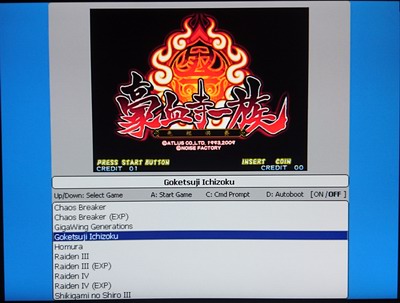
Any public sharing of these links will result in removal of the targets
This multigame is for use on an original TypeX system with the ATI Radeon GPU.
Note:
The multi menu was written by Niko therefore the placement of the files is nearly the same as in his TypeX2 Multigame.
1.) All games are to be placed in separate folders on the 3rd partition of the drive, labeled TTXMulti[Games].
2.) Inside each game folder, subfolder named "Game". Inside of this "Game" sub folder is where the actual game files will go.
Lets assume when connected to your PC, the 3rd partition of the multidrive ( the games partition labeled TTXMulti[Games] ) is mapped to "F:\". Lets also assume we are adding a fictional game named "Pacman".
F:\Pacman\ <- This is where you could place a JPG/PNG file to be used as a game image in the multi.
F:\Pacman\Game\ <- This is where you place the game files.
TL;DR: Someone created a torrent file with all the games. Untar this archive to the root of the "TTXMulti[Games]" partition.
FAQ:
How do I use the autoboot feature?:
The autoboot feature sets a game that is started as soon as the unit is powered on, bypassing the multi menu completely. If you wish to boot back into the multi menu, you can hold P1 Start on bootup.
Do I have to use a ATA drive ?
Most TypeX units will support a SATA drive or SATA SSD drive.
How do I use the multi ?:
1.) Download the release image below.
2.) Unrar the disk image and write it to your HDD/SDD using something capable of handling raw disk images. Such as "dd" that you find in Linux or HDD Raw Copy Tool.
3.) Place all your games into separate folders on third partition ( labeled "TTXMulti[Games]" ) following the folder layout mentioned above.
5.) Once you have your games added to the multi, unmount the drive, connect it to your TypeX and enjoy
 .
.How do I add game images to the menu ?:
1.) Find or create a PNG or JPG image you want displayed in the picture box for a specific game on the multi.
2.) Put the image in the root of the respective games folder.
I found a problem, somethings not working, or I need help:
Please post issues, problems, or help topics in this thread so if other users have the same problem they can find the answer.
Compatibility:
Capcom I/O 2.0
SEGA 838-13683-02
TAITO JVS/AMP: TAITO CORP.;JVS/AMP PCB;Ver2.00;2004.08.20
Changelog:
5.0.1 :
Beta colours removed
Error messages are now displayed correctly
New JVS core with fastboot
More error checking
Implemented the lost screensaver and powersave code
Simplified mount code
Refactored all disk mounting
Added retry if opening of COM2 fails
Adjusted delay in JVS addressing (fixes initialization issues with certain JVS IO boards)
Increased waitlength for d:\ to become ready
Added logging mechanism:
If e:\ttxshell.txt exists the program log will be appended to this file. All log entries will be appended to the existing file
4.7.2 :
Menu crash patch.
4.12 :
Initial release
Credits:
atrfate: In-game images for the menu
cpsystem3, nam9: Testing
Niko: The multi menu, JVS code
rtw: Launcher, Original TTXMulti
Download:
Download the attached images and unzip them then you will find what you need.
Any public sharing of these links will result in removal of the targets
Last edited:

 use disk imaging software to put base image onto a hard-drive
use disk imaging software to put base image onto a hard-drive

