Part 2: Netbooting the hacked CF BOX firmware
Take off the Triforce motherboard cover and flip the second dipswitch on SW1 to ON. The first dipswitch is there to control the memory 512MB/1024MB (ON/OFF), the second for NETWORK/DRIVE (ON/OFF). Remove the security key and insert your freshly burned zero pic key. Make sure it's correctly oriented. If you have a battery, unplug it. You can unplug the GDROM drive too.
Take a crossover ethernet cable and connect it to the LAN port on the Triforce and the LAN port on your computer.
Turn on your cab. It should boot to 'Checking network' and then a Gateway error. However, if it boots straight to Error 31, don't worry about it, carry on with the tutorial.
Press test to access the test menu. Go to NETWORK SETTING, set NETWORK TYPE to ETHER. Go to SET IP ADDRESS. Set REMOTE to DISABLE, IP to 192.168.1.2 and SUBNET MASK to 255.255.255.0.
Exit out of the test menu. Power cycle the cab. If it still returns to Error 31, that's fine, don't worry about it. It can now sit there while we configure the computer side.
Boot up your computer. On Windows 10, open 'Network & Internet settings'. Press 'Change adapter options'. You should see an ethernet connection
If you don't see one, I don't know, make sure the network adapter is enabled in the BIOS? Anyway, right-click Properties, then choose 'Internet Protocol Version 4 (TCP/IPv4)' and click Properties. Then punch in 192.168.1.1 as the IP and 255.255.255.0 as the Subnet mask
Press OK and Close. Open command prompt. Type 'ipconfig'. IP checks out? Cool. Then type 'ping 192.168.1.2'. You should get a ping back.
If you don't get a ping back, power cycle the cab if you didn't before. Then double check settings on both cab and PC. If they're OK, swap your ethernet cable and make sure it's crossover. If still no success, try a different computer. If you can't get a ping, there's no point in continuing with the tutorial. No ping, no connection.
Now download transfergame.exe from the Mega resource below. It's under tools.
https://mega.nz/folder/lg4TTIrL#Bs03RF6fYjoUg1YYUt70Dw
Then download the hacked CF BOX firmware from the post below. The hack allows you to use any CF card.
https://www.arcade-projects.com/thr...-french-national-day-release.1526/#post-18091
Put both files in the same directory.
Open command, navigate to whatever directory you put the files in, and type 'transfergame 192.168.1.2 Triforce_Firm_v3.12_TYPE3_ONLY.BIN'. You will get a load of gibberish, don't worry.

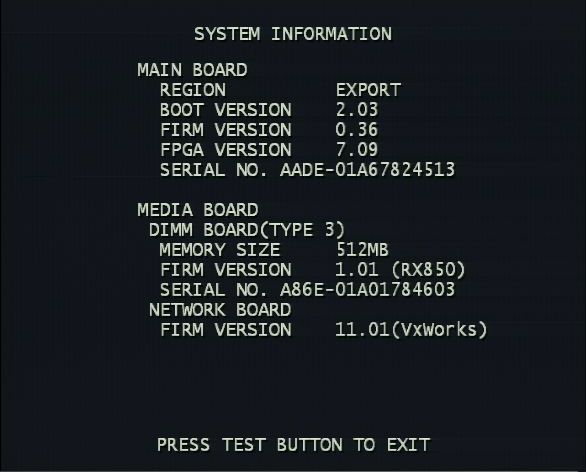




 , and now doing mario kart witht he one I have the correct board.
, and now doing mario kart witht he one I have the correct board.