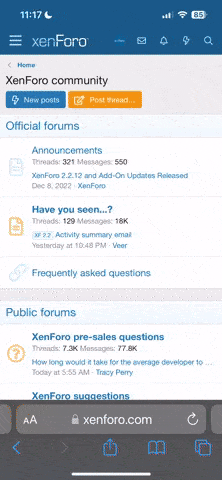ShootTheCore
Legendary
Thanks to the efforts of other folks on these forums, you can now update a TTX3 mainboard with the B23 BIOS that will let you use any GPU with the board.
Here are some straightforward step-by-step instructions on how to update to this new BIOS. Understand that updating your TTX3 BIOS is done at your own risk.
What you'll need
Here are some straightforward step-by-step instructions on how to update to this new BIOS. Understand that updating your TTX3 BIOS is done at your own risk.
What you'll need
- TTX3 setup that's booting into Windows. These instructions assume you're using the Artax TTX3 Multi image.
- USB Keyboard, Mouse, and a Flash Drive.
- Computer capable of downloading a ZIP file and extracting the contents to a USB Flash Drive
- Download the linked ZIP file. It has the B23 BIOS and the Flash application.
- Extract the contents of the ZIP file to a Flash Drive.
- Boot up your TTX3. Connect the USB Keyboard, Mouse and Flash Drive with the BIOS files.
- Launch Windows Explorer.
- In the Artax Multi image, press the W and E keys on the keyboard to cycle through the categories in the game launcher. Go to the Utilities category all the way on the right. One of the options in Utilities is to Launch Windows Explorer. Use the arrow keys to highlight it, and press Enter twice to launch it.
- Browse to the Flash Drive, and into the "TTX3 BIOS" folder.
- Launch the "AFUWINGUIx64.EXE" application. The Flash tool should open to the following window:
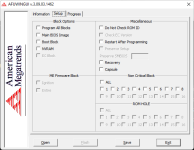
- Fill in the four checkboxes under the Block Options heading, and click the Save button.
- Name the file "oldbios" and save it to your Flash Drive.
- Close the Flash tool, then relaunch it again.
- If you don't close out the tool, it won't let you flash a new BIOS for some reason - the Flash button stays disabled after selecting the new BIOS file for flashing.
- Click the Open button and select the "TTX3-1.0b23-092614.bin" file on your Flash Drive.
- Switch the File Type drop-down at the bottom to All Files to have the file appear in the file selection window.
- Fill in the four checkboxes under the Block Options heading, and the "Restart after Programming" option under the Miscellaneous heading.
- IMPORTANT: Make sure none of the checkboxes under the "ME Firmware Block" heading are checked. Updating this firmware block isn't necessary and it's caused side-effects with some systems.
- Click the Flash button.
- You'll see a Progress screen appear and some of the blocks will progressively turn Green.
- Once the flashing procedure finishes, the system should restart on its own. If it doesn't for some reason, close out the Flash application and restart the system manually.
- If you see one or more Red blocks, the flash operation didn't complete for some reason - try repeating the flash procedure. You can also try flashing back the old BIOS that you saved off earlier if need be.
- Don't restart the system if you experience Red blocks during the flash process or it may not boot again without desoldering the BIOS flash chip from the TTX3 PCB and soldering in a new one.
- Enjoy an TTX3 system that will now accept any GPU.
Last edited:




 , next test this evening : put in the vewlix
, next test this evening : put in the vewlix  . thanks again.
. thanks again.